- Home
- Product Updates
PRODUCT UPDATES
See what’s new at Planet, check the announcements below
- 75 Product Updates
General Availability of Pelican Data Products
Pelican is Planet's next-generation high-resolution imaging constellation, designed for sharper imagery, faster tasking, and expanded spectral capabilities. Pelican maintains continuity with SkySat's 50 cm class imagery, but its next-generation architecture sets the stage for Planet to develop additional, high-resolution products.Presently, Pelican's larger mirrors and optimized optical system allows for 50 cm class resolution at high fidelity. Pelican's larger aperture at lower altitude captures more detail to deliver crisper images that analysts will be able to easily observed. Pelican's expanded spectral range enables deeper analytics, supporting applications across defense, intelligence, natural resource monitoring, and commercial sectors.Pelican is fully integrated into Planet's unified tasking platform, ensuring seamless access through the API and Tasking Dashboard. With shorter time to collection, expanded tasking windows, and near real-time tasking capabilities, Pelican is set to deliver faster insights and higher-quality intelligence for the world's most demanding applications. To learn more about Pelican see:Introduction to Planet High Resolution Satellites on Planet University Pelican Documentation
Account App Updates
Product Lists In the 'Plans' tab for a given Organization, the 'Other Products' tab no longer shows Contracts -> Line Items.It now shows a list of products that you have access to. Products listed here include products like Global AUM, Tropical Basemaps, Processing Units (if purchased through insights.planet.com), Planetary Variables, & ARPS. Product DetailsClicking on one of these products shows a Product Details page, which brings back usage bars! It will also show a history which includes multiple purchases of the same product which will have 'fused' their quotas together.Access your Account Page here
Improved Web Tools for Basemaps and Pixel Provenance API
Planet is excited to announce a new and improved web experience for using Planet Basemaps! This tool consolidates the existing functionality that you have in Basemaps Viewer and Explorer into a single place so you can more easily search for, visualize, analyze, and download data.If you have access to Planet Basemaps products, head over to the new experience to test it out: insights.planet.com/data/mosaics. We ask that you migrate your workflows to this new application before January 31st, 2026. At that time, Planet will sunset the legacy tools available in Basemaps Viewer.From this new application, you will be able to quickly find the Basemap that you have access to and browse them on the map and through the timeline on the bottom of the map for Basemap series. Imagery Interpretation ToolsOnce you find the Basemaps that you want to work with, you can use tools for imagery interpretation:Compare two Basemaps by swiping or comparing relative luminance. Enhance imagery by adjusting the contrast, brightness, and saturation Analyze with preset renderers for common spectral indices and false color composite Download Basemaps and Pixel ProvenanceIf you need to work locally with the Basemap, you can find and download quads within an area of interest that you draw on the map. And if you need access to the metadata for the source imagery that comprises the basemap, you can find this information through the pixel provenance tool. The pixel provenance tool will tell you what date the imagery was captured on and other metadata that you can use to order imagery. With this release, we have also publicly released documentation on this pixel provenance endpoint which you can learn more about in the Basemaps API documentation.
Introducing Owl: Planet's Most Advanced Satellite Mission Yet
Since our founding in 2011, our mission has been simple yet bold: to make the Earth visible, accessible, and actionable. By pioneering a new approach to space, we built and now operate the world’s largest commercial network of Earth-imaging satellites. This effort has resulted in Planet’s core product: our global, near-daily scan, which has an unmatched data archive dating back to 2017, capturing years of near-daily imagery for every point of Earth’s landmass and offering unparalleled temporal depth for AI and analytics. Our global scan is a core element of our business, and remains unprecedented in Earth observation.That’s why today we’re excited to introduce Owl™: our next-generation monitoring fleet….Check out the rest of the blog post on Planet Pulse!
Data Collections in Planet Add-in for ArcGIS Pro Version 3.4
Planet has released version 3.4 of the Planet Add-in for ArcGIS Pro. With this update, we’ve added features to allow you to work with cloud data collections on Planet Insights Platform. Data collections are a way for you to store data that you order in the cloud, rather than downloading it locally. This enables you to save time spent downloading and managing data on your computer, and more easily share imagery with collaborators without having to transfer large amounts of data.Data Collection Delivery DestinationWhen you order imagery in ArcGIS Pro, a new delivery destination option is available for Data Collection. If you use this option, data will be stored in the cloud on Planet Insights Platform, and you will be able to access the data through OGC services that you can use to stream imagery into ArcGIS and other geospatial tools. You won’t need to download the data, manage large files, or create mosaic datasets.OGC Service Streaming from Data CollectionsAfter you deliver data to a data collection on Planet Insights Platform, you will be able to use the new Visualize tool found in the ribbon toolbar for the add-in. This enables you to:Stream imagery into your ArcGIS projects through cloud-hosted OGC services Apply custom renderers for false color composites, spectral indices, multi-temporal analysis, and more Securely share maps with OGC services to ArcGIS Online and Enterprise without using your API key in the service URLs Browse the imagery through time to visualize changes New collections automatically come with a handful of preconfigured visualizations for standard visualizations. You can also create your own custom visualizations—learn more about how to do this in our documentation. Note: To use these updates, you must have a plan that includes processing units.ResourcesLooking to install the latest add-in? You can download the add-in here. If you have it installed already, you can get the latest version of the add-in by opening ArcGIS Pro and downloading it from the add-in’s ribbon toolbar.Want to learn more? Watch the recording of our Agile EO Webinar to learn more about these updates and see a demo of the add-in updates.
✨ Product Update: Direct COG Downloads from Planet Insights Platform ✨
What’s NewPlanet is excited to announce a new enhancement to the Planet Insights Platform, which makes it easier to download data and associated metadata from Planet Insights Platform Data Collections.Whether you're working with the user interface or integrating with our API, you can now download your data directly. This eliminates the need for using complex scripts or multiple tools to download the data.So that you know, downloads are charged according to our Processing Units model for egress.Please Send us FeedbackPlease don't hesitate to contact us with any questions you may have by commenting on this product update. If you have feedback, we invite you to submit an idea on the Planet Community ideation forum.
Tropical Forest Observatory
Planet Introduces the Tropical Forest Observatory: A New Program for Reducing and Reversing Tropical Deforestation Read the blog post HERE!
General Availability of Tanager Data Products
Planet Announces General Availability of Tanager Data Products, Anniversary of the Satellite’s First Light Imagery!Read the press release HERE!
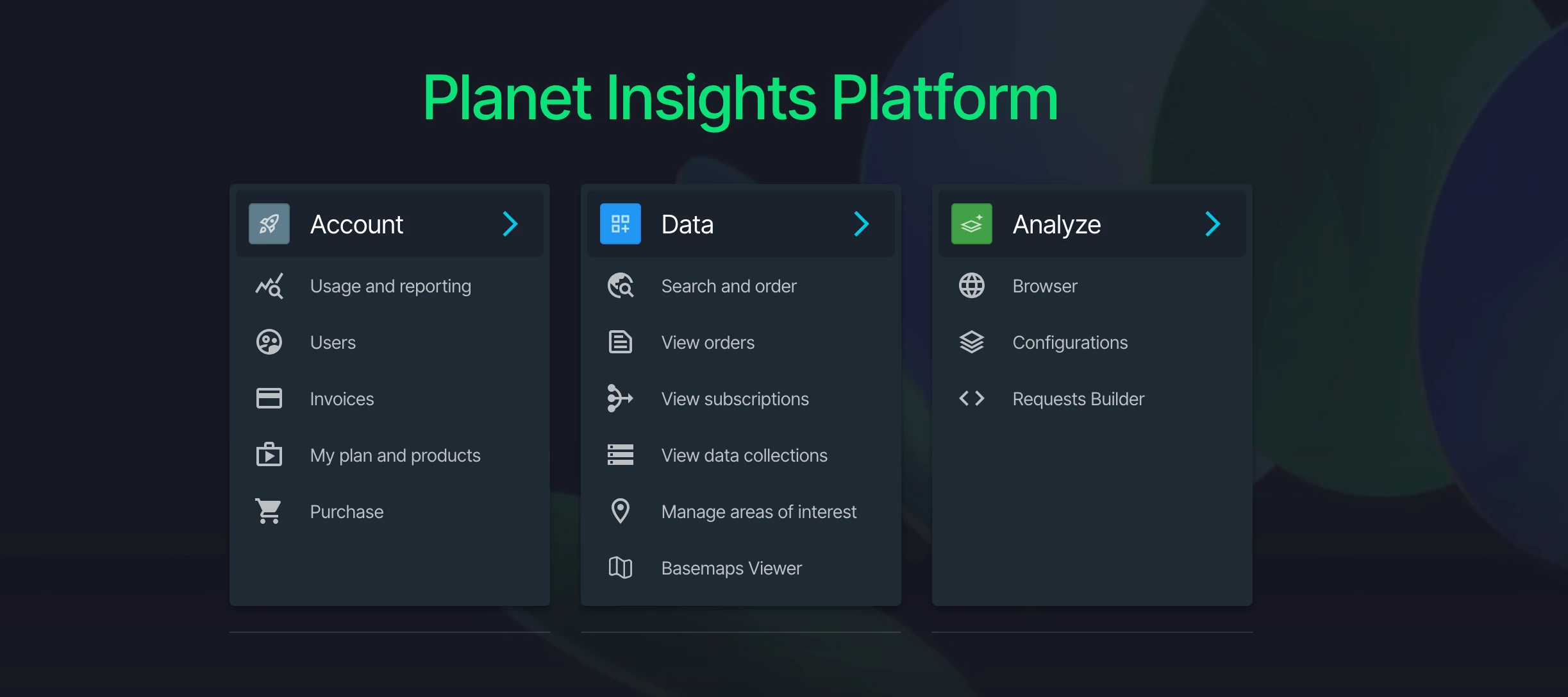
Planet Insights Platform Web Application
Planet has released a new unified web user experience!! OverviewIn this web application, you can find everything you need for Planet Insights Platform to manage your account, access and manage your data, and perform analysis. This application is found at insights.planet.com. This unified UX will have three sections: Account, Data, and Analyze.Account: usage and reporting, as well as any standard account-related information settingsData: searching and ordering, accessing data orders, subscriptions, etc.Analyze: access browser, configurations, and request builders What’s NewMigrated Sentinel Hub Apps - Sentinel Hub functionality is now available from one place under the ANALYZE section EO Browser - now accessible in the Analyze section as Planet Browser Requests Builder - now accessible in the Analyze section Configurations - now accessible in the Analyze section Enhancements for Working with Planet Data - Three key new features that benefit all, not just former Sentinel Hub users - found in the DATA section A new place to view your subscriptions A new place to manage stored cloud storage destinations Access Destinations UI and Subscriptions UI- more info on this coming soon Links in Explorer to Open Collection and Order Details will change to link into Data UI pages Collections: from Sentinel Hub dashboard → insights.planet.com→ Data/Collections page Order Details: from planet.com/account → insights.planet.com→ Data/Orders page Data Collections Easy access to read-only Public Data and Planet Sandbox Data collections One-click data visualization once the data is ingested into a data collection View configurations associated with a given collection from the collection page Configurations Default configurations are created by default to reduce manual setup for all Planet data Easy access to read-only Public Data and Planet Sandbox Data configurations Added highlights functionality to visualization layers WMTS Bounds automatically set when streaming data Planet Explorer is still available, and you can find it by opening the Search and order tool from the platform Getting StartedYou can get started with our platform by going to insights.planet.com. It’s easier for you to work with your Planet products from the new Planet Insights Platform web application. You can now seamlessly switch between three sections for Account, Data, and Analyze with a single global navigation menu. You can find a new navigation bar at the top of apps to allow you to switch between different parts of the site.Please feel free to contact us with any questions you may have via comment here on this product update, and if you have feedback, please submit an idea on the ideation forum.
✨ New Release: Planet SDK for Python v3.0 ✨
Planet has released version 3 of the Planet SDK for Python. If you are an active developer using the SDK, you should upgrade to the latest version.What’s NewVersion 3.0 includes the following major features:OAuth authentication #1134. In version 3 of the SDK, when you authenticate with a username and password, you will be directed to complete your sign-in through an OAuth login portal in your browser. Username and password authentication will no longer be allowed without completing the OAuth login flow. For automated scripts, API key authentication is still supported. Support for the Basemaps API #1142. You can list mosaics that you have access to and download Basemaps quads.Migration and SupportVersion 3.0 is a more incremental release than 2.x was over 1.x. For migration details, see the Upgrade from Version 2 to Version 3 migration guide.Packages are available on Planet PyPi for download. Source code is available on GitHub. According to the SDK’s support lifecycle phases, with the release of 3.x, version 2.x has entered maintenance mode. Version 2.x will remain available, but will only receive critical bug fixes.If you have bug reports, feedback, or enhancement requests, please report them as GitHub issues.
✨ Forest Carbon Diligence Data Release for 2024 ✨
Forest Carbon Diligence (v1.2 and v1.3) Dataset for the Year 2024Planet has released a new dataset for future annual data updates for Forest Carbon products, which will be applied exclusively to the latest version of the product. For example, the 2025 data update will be released for version 1.3 but not for any prior versions. Once the new year is available for the latest version, active subscriptions for previous versions will be canceled and the valid time period for previous versions will be locked. As a consequence, subscription requests of earlier versions that span into the new year will be rejected.
Forest Carbon Diligence Data Release Version 1.3
What's NewThis version marks a major improvement and sets a new benchmark in quality for the market, and releases an automated, annual change detection asset. We will publish these results in a peer-reviews and advance scientific engagement with the community. Improvements Carbon model 15% increase in pixel-level variance explained. 30m r2 scores increased from 0.51 to 0.65. 1km r2 scores increased to 0.82. 35% average reduction in pixel-level uncertainty. Systematic reduction in bias (addressing overestimation issues). 3x increase in training data, adding coverage in boreal forests. Time series model Higher year-to-year consistency, lower noise. Higher confidence in reported changes (compared to benchmark). New asset New change detection asset for automated forest change analysis, available as "cc-change" and "ch-change" in the Subscriptions API. These are 30m uint8 categorical rasters, with values [0, 1, 2] corresponding to [no change, fast change, slow change]. Product documentation Web documentation for tech specs and intercomparison/validation report. Pre-print manuscript for Diligence methods, validation, and intercomparison with independent data. Pre-print manuscript for change detection intercomparison. Additional ResourcesForest Carbon Diligence DocumentationForest Carbon Diligence Technical SpecificationPlanet University: Introduction to Planetary VariablesPlanet University: Introduction to Forest Carbon Diligence and Monitoring
Enhancing PlanetScope Imagery: Improved Signal-to-Noise Ratio and Optimized Data Efficiency
On July 8, 2025, Planet updated the PlanetScope imagery pipeline. The updates are designed to significantly enhance the signal-to-noise ratio (SNR) for near-infrared, red-edge, yellow, and coastal blue bands by reducing noise. This enhancement aims to optimize data efficiency while maintaining the same area coverage. In general, this noise reduction update reduces total data downlinked by up to 33 percent, which may improve aggregate PlanetScope latency figures. These bands will have an average SNR improvement by a factor of 2. These improvements are designed to enhance customer workflows by improving SNR and apply to all SuperDove images acquired after July 8, 2025. Based on our evaluations, we do not expect any disruption to existing workflows or analysis, including machine learning applications, which are generally consistent with previous data. This update was part of the initial SuperDove system design and is now being released to enhance all future SuperDove data.A detailed explanation of this change will be provided in the Planet 2025 Q2 L1 Data Quality Report, which will be released in the coming months. To obtain all L1 Data Quality reports, please see: https://support.planet.com/hc/en-us/articles/360037649554-L1-Data-Quality-Reports-for-the-PlanetScope-Constellation
✨ Product Update: Enhanced Soil Water Content (SWC) and Land Surface Temperature (LST) for Agriculture ✨
Planet is excited to announce enhancements to the Soil Water Content (SWC) and Land Surface Temperature (LST) products. New Product VersionsThis update includes enhancements to the SWC and LST products developed for agricultural use cases. These updates result from significant improvements to our field-level signal extraction pipeline.Key Features25x higher resolution: 20 m versus 100 m 30–60% more SWC observations: combining L, C, and X bands Simplified delivery: one single-band raster for each observation Field-based downsampling: improved qualityPractical ApplicationsThese enhanced datasets, generated from a combination of NASA, ESA, and JAXA satellite inputs, are scientifically validated and trusted by a range of digital agriculture platforms for applications including:Field monitoring Irrigation scheduling and efficiency measurement Disease and pest risk modeling Assessing soil compactionThis release empowers more precise, frequent, accessible data to drive more efficient and sustainable agricultural practices.Additional ResourcesSoil Water Content DocumentationLand Surface Temperature DocumentationPlanet University: Introduction to Planetary Variables
✨ Product Update: Analysis-Ready PlanetScope Version 1.0.1 ✨
Planet is excited to announce the release of Analysis-Ready PlanetScope version 1.0.1. ContentsChanges in version 1.0.1 Several image quality optimizations and bug fixes Additional resourcesChanges in Version 1.0.1Analysis-Ready PlanetScope (ARPS) version 1.0.1 introduces numerous incremental image quality improvements and key bug fixes across geometric quality, radiometric performance, and cloud masking. Notably, ARPS 1.0.1 addresses distortions in archived SuperDove data, improves radiometric accuracy in data-poor regions, and enhances geometric consistency across scenes. These refinements, while minor, are designed to deliver a more reliable and robust product.Image QualityARPS v1.0.1 includes several changes aimed at enhancing image quality broadly. A fix for occasional distortions in archive SuperDove data and addressing data loss due to snow are introduced. This release resolves distortions that were sometimes present in the archived SuperDove imagery. It also addresses a bug that sometimes caused entire data chunks to be dropped during forward fill when even small amounts of snow were present (including at mountain peaks). Other bug fixes with minor impact include correcting the calculation of cloud fractions from masks, resolving an issue with resampling images along nodata boundaries, and keeping scenes improperly removed in significantly cloudy regions. Geometric ImprovementsSeveral modifications have been made to improve the accuracy of geometric alignment. A correction for alignment shifts caused by a new PlanetScope (PS) reference frame has been implemented. This is important as it addresses a potential offset, mostly less than 1 pixel but sometimes 1-2 pixels or rarely more, between images acquired before and after 2024-10-15. The threshold for addressing shift misalignments in clear-sky data has been reduced. This adjustment will lead to better scene-to-scene geometric alignment, particularly for scenes with larger portions of non-clear pixels. A bug erroneously rejecting some pixel rectification was corrected, likely decreasing the incidence of misaligned images.Radiometric Improvements Several fixes related to radiometric quality are included in v1.0.1. There is now more reliable geometric alignment between reference and observed data, improving the overall radiometric performance. A bug in the process of assembling reference data has also been fixed. This fix is expected to improve the fit to the FORCE reference data. The system now ensures that TOAR (Top of Atmosphere Reflectance) data are within the expected range after topographic correction, preventing some rare anomalies associated with the topographic correction processing. More calibration data is now used in data-poor regions of long Time-of-Interest (TOI) datasets. This change might be most noticeable for long TOIs, including 2017, a period with less available data, potentially leading to improved radiometry in that year or other data-poor regions.Cloud Mask Improvements The approach to cloud masking has been updated with this release. ARPS 1.0.1 will now take haze detections from the PlanetScope UDM or the FORCE cloud mask. This is a reversion to using the existing UDM for haze detection due to indications that the customized haze detection method was underperforming. Additional ResourcesIntro to Analysis Ready PlanetScope (ARPS), Planet University Analysis-Ready PlanetScope documentation Analysis-Ready PlanetScope Technical Specification
EO Browser Update
Update to EO Browser 🚀As Planet prepares for the transition from EO Browser to Planet Insights Browser, we are updating how you can share insights:EO Browser users can no longer create short links. You can still share the full URL or use your own link shortener. Starting August 25th, existing EO Browser short links will no longer be available.EO Browser is moving to the next level within Planet Insights Platform. The current version will be deprecated. Try the new experience now at Planet Insights Platform.
S3-Compatible Delivery Release
A new s3_compatible delivery destination is now supported in Orders API and Subscriptions API. This integration allows data to be sent to any cloud storage provider that supports the Amazon S3 API. Find more details in the orders documentation and subscriptions documentation.
PlanetScope Tiles - Sharper Focus
We have updated your PlanetScope tile products by implementing a new sharpening methodology that was released to SuperDove ortho visual assets on December 2, 2024. This update improves the clarity and focus of our stream or tile imagery to visualize more details and textures. Read more about the new sharpening method in our knowledge base article New Sharpening Method for Ortho Visual Products. For additional information and support, please contact your Customer Success Manager or submit a support ticket to Planet Support. *tiles = streaming tiles (what you see in Planet Explorer)
Asynchronous Uploads - Features Manager
Features Manager OverviewPlanet Features Manager is a set of user-interface tools that help Planet customers upload, save, and manage their areas of interest (AOIs) or Features for use on the Planet Insights Platform. Saving an AOI to the Planet Insights platform can improve the efficiency and reliability of data discovery and delivery workflows. It also enables you to save your AOIs once and reference them, as needed, across the platform.What’s NewFeatures Manager no longer has a 5k Feature upload limit After uploading Features, users are now prompted to review their uploads before they can be saved to a Feature Collection Support for saving additional metadata properties Asynchronous uploads Upload Features with Asynchronous Uploads Supported File Types GeoJSON, Shapefile, KML, KMZ, and GeoPackage How to Upload FeaturesUpload your files by dragging and dropping them onto the map view in Features Manager. You should see a confirmation message like the one below. You can close this view and navigate to the File Uploads panel using the icon at the bottom left of the navigation. In the file uploads panel, you should see the file you uploaded in the uploaded or to review tabs. If it is in to review, it likely means our system found geometry-related errors in your files and requests your review to fix them. Select Complete import from the uploads panel to open the review modal if your upload requires review. In the modal, you can: Manually approve or reject alternative geometry options that will fix upload errors Select Accept all to approve all alternative suggestions simultaneously. Next, a prompt lets you map and select properties to save with your uploaded file(s). Feature identifier, title, and description properties are required, and you can map properties in your files to these standard property fields. Additionally, you can select to import more properties if that is helpful. After reviewing geometry errors and mapped metadata properties, your dataset should be uploaded and accessible under the Uploaded tab in the File Uploads panel. You can view your data, copy feature references, open AOIs in Explorer, and manage quota (for applicable datasets). Additional ResourcesFor more information on Features Manager, check out the Planet University Intro to Features Manager course.
✨ New: Introducing Analysis-Ready PlanetScope version 1.0 ✨
Planet is excited to announce the release of Analysis-Ready PlanetScope version 1.0. This release lays a strong foundation for future enhancements. It provides stable metadata and additional delivery options, like direct access to Sentinel Hub through the Subscriptions API.ContentsChanges since version 0.2.0 and version 0.3.0 Several image quality optimizations and bug fixes Additional resources What’s New in This ReleaseAnalysis-Ready PlanetScope version 0.3.0 addressed issues with cloud mask boundaries, incorporating extensive fixes to ensure that radiometry in masked regions matches that of clear-sky regions. This improvement is one of the most significant changes in the v0.3.0 release. Both releases also greatly improved radiometric consistency in land areas near large bodies of water. The metadata delivered in the STAC item has been updated to include solar azimuth and elevation. QA Band 3, the number of reference calibration scenes, was also removed as it is not considered beneficial to users. Improvements to Image QualityFix radiometry over masked regionsAnalysis-Ready PlanetScope v0.2.0 was the first implementation of removing the cloud masking process, introducing issues. v0.3.0 has addressed these concerns, incorporating extensive fixes to ensure that radiometry in masked regions matches that of clear-sky regions. This improvement is one of the most significant changes in this release.Fix for radiometric harmonization in quadrants with significant water coverageA bug was discovered with radiometric harmonization over tile quadrants containing large amounts of water. This bug caused calibration errors and occasional serious blunders over land. Beginning with Analysis-Ready PlanetScope v0.3.0, average radiometry errors over tile quadrants containing large quantities of water have significantly improved, and the incidence of blunders has dramatically decreased. Additional tweaks to the algorithm improved radiometric harmonization, especially in water-heavy tiles and reduced the appearance of anomalous coloration over water. Topographic correctionsIn prior versions, FORCE validation in regions with significant snow, terrain, and clouds indicated relatively high radiometric uncertainties. Analysis-Ready PlanetScope v0.3.0 introduces corrections for topography. Running this process significantly improves the agreement against day coincident FORCE data over AOIs with significant terrain.More accurate reference digital elevation model As of Analysis-Ready PlanetScope v1.0.0, the algorithm uses the Copernicus DEM for topographic corrections. Transitioning to a more accurate reference should enhance the accuracy of cloud masking and radiometric corrections. Set pixels with sensor issues to NODATAAs of Analysis-Ready PlanetScope v1.0.0, we will set pixels marked as “suspect” in the PlanetScope scene's mask to NODATA (0) to ensure data integrity in the final product. This change addresses previous practices where these pixels were masked but retained a value of 7, leading to inconsistencies. This adjustment may lead to oddly shaped patches of NODATA values in the output.Improved inter-quadrant radiometric and geometric consistencyAnalysis-Ready PlanetScope creates daily composites of PlanetScope imagery. Previously, each quadrant of an Analysis-Ready PlanetScope tile independently selected one of the TOA reflectance scenes acquired over that quadrant as a radiometric and geometric reference for compositing the scenes. Beginning with Analysis-Ready PlanetScope v0.3.0, the algorithm now selects, where possible, the same scene as a reference for each quadrant. This results in a slight improvement in inter-quadrant consistency.Fix a bug that omitted small numbers of pixels at scene boundariesv0.3.0 of Analysis-Ready PlanetScope fixes a bug that caused small numbers of pixels to be lost along scene boundaries while compositing. Increase slope threshold for topographic correction Analysis-Ready PlanetScope v1.0 addressed topographic correction-induced artifacts due to over-correction by increasing the slope threshold for processing from 5 degrees to 10 degrees. This adjustment is expected to reduce the occurrence of artifacts and improve the overall quality of the corrected data.Fix a bug that caused ARPS to miss delivering valid dataWe identified an important issue where missing data in one Analysis-Ready PlanetScope processing chunk prevented the creation of the entire Analysis-Ready PlanetScope tile, which is not ideal for consistent data availability. As of Analysis-Ready PlanetScope v0.3.0, the issue has been addressed, ensuring tiles will be created if data from one or more chunks is present.Remove seam lines between chunks via blendingInter-chunk blending is introduced in Analysis-Ready PlanetScope v0.3.0, aiming to minimize sharp boundaries while addressing the risk of contaminating clear-sky pixels due to differing cloud masks at the chunk borders. The solution maintains cloud mask values during QA tile merging to create an overlap mask that matches the centerline between chunks.Improvements to MetadataRemoved QA band 3Analysis-Ready PlanetScope v1.0: QA band 3 reports the number of calibration reference scenes. In practice, we've rarely, if ever, used it for QA checks, so we removed it from the Analysis-Ready PlanetScope both to avoid confusion from users and to reduce the maintenance burden on ourselves.Include metadata from the QA tif in STAC itemsAnalysis-Ready PlanetScope v1.0: Metadata from the QA TIFF files is now in STAC items. This enables metadata-only access, which allows systems to filter data before download. This feature can enhance efficiency by reducing unnecessary data transfers. Include solar azimuth and elevation in QA tiff metadataAnalysis-Ready PlanetScope v1.0: Average solar azimuth and average solar elevation per scene is now available in the metadata. Values for each key are formatted as comma-separated lists of "key[scene_index]", where the angle is rounded to two decimals. Allow daily deliveries to run through high-latitude blackout periodsAnalysis-Ready PlanetScope v1.0: We addressed a bug for blackout periods where the sun angle might be too low for imaging. We now allow daily deliveries to run through high-latitude blackout periods rather than returning errors. Analysis-Ready PlanetScope will only provide data only when a PlanetScope observation is available.Include color interpretation metadata Analysis-Ready PlanetScope v0.3.0: Include color interpretation metadata in tiff delivery to aid in displaying data in programs such as QGIS.Fix to band central wavelengths reported Analysis-Ready PlanetScope v0.3.0: The central wavelengths of each band were corrected in the data’s STAC items. Consistent NODATA values between cloud mask and scene mask Analysis-Ready PlanetScope v0.3.0: Changes to ensure that the QA layers (cloud mask, scene traceability mask, and number of references) consistently have NODATA values.Additional ResourcesIntro to Analysis Ready PlanetScope (ARPS), Planet University Analysis-Ready PlanetScope documentation Analysis-Ready PlanetScope Technical Specification PlanetScope Overview
Order Archive Tasking Imagery Through the Tasking Dashboard and Tasking API
We’re excited to announce a new feature in the tasking dashboard: Archive Tasking Ordering! With SkySat archive in Tasking, you can now access SkySat Archive Imagery within your tasking order creation flow. Here’s how it works:When selecting an Imaging Window for Assured Tasking, or choosing your Time of Interest for Flexible Tasking, you will see any available Archive imagery that overlaps with your AOI (area of interest). You’ll have the option to select this Archive imagery instead of placing a Tasking Order if it meets your needs. If you are using the APIs, we’ve included an example in the documentation to help you integrate this new functionality into your workflows: Planet Tasking - Archive Order Creation. Please note that while SkySat Archive may not be available for every location, when an image matching your AOI is available, it will appear as an option during your order creation process.We’re excited to bring you this new level of flexibility and efficiency in your satellite tasking workflow. If you have any questions or would like to learn more about SkySat Archive in Tasking, please don’t hesitate to reach out to your customer success manager or our support team.
✨ New: Multi-Factor Authentication (MFA) ✨
Multi-Factor Authentication (MFA)Planet is excited to announce multi-factor authentication (MFA) support for web logins.What’s New?MFA is a security feature that requires more than one type of user validation (For example, username/password, one-time password, and SMS notifications). This feature protects accounts from bad actors, even if they've acquired the username and password.Currently, Planet MFA protects web logins to your Planet Account using the one-time password authentication factor. Adding additional factors and expanding MFA to API access is not included in this release but in consideration for future enhancements. Additional ResourcesCheck out this article to learn how to enable multi-factor authentication Enabling or Disabling Multi-Factor Authentication for your Planet account.
✨ Product Update: Reserve Quota for Planetary Variables ✨
Reserve Quota for Planetary VariablesPlanet is excited to share some improvements we’ve made to make it easier to access and deliver Planetary Variables from the Planet Insights Platform.What’s New?We are introducing several key enhancements to streamline your workflow: You no longer need to reach out to your Customer Success Manager or Technical Support to reserve quota for your areas of interest in Features Manager. You can reserve quota directly using the Features Manager app or the Quota API. You can request data via the Subscriptions API immediately after reserving quota for your areas of interest. You no longer need to contact your Customer Success Manager or Technical Support to know when data has been created for your areas of interest. Your Subscriptions API request will show a pending status while data is being prepared. How Does It Work?Follow these steps to enable access to Planetary Variables in your areas of interest by reserving quota, and to deliver your data via the Subscriptions API. These steps can be fully automated using Planet APIs.Log in to Features Manager at Planet.com/features and upload your areas of interest to a Feature Collection. You can also upload using the Features API. After you save your Areas of Interest (AOI) open the Feature Collection that contains the AOI you would like to reserve quota for. Next to Search by feature name, click Reserve Quota and the Manage Quota panel opens. Select the data product from the Manage Quota panel you want to reserve quota for. For example, Land Surface Temperature 100 m. Optionally, you can review the Features AOI and then click Reserve Quota. After quota is reserved for your Features AOI, request to deliver Planetary Variables data from the Subscriptions API using a GeoJSON or a Feature Reference ID (recommended). After you request Planetary Variables data using the Subscriptions API, your data may need to be created first. You can check the status of your delivery. A pending status may indicate that your data is being created for your AOI. Note: Steps 3 through 5 can also be automated using the Quota API.Additional ResourcesPlease explore the following documentation for further details:Features Manager documentation Features API documentation Quota API documentation Subscriptions API documentation
✨ Product Update: Sentinel Hub Batch Processing Version 2 ✨
Sentinel Hub Batch Processing Version 2Planet is excited to announce the latest enhancement to our data processing capabilities: Sentinel Hub Batch Processing V2.The Sentinel Hub Batch Processing (Batch API) enables you to request and process data over large areas and longer time periods—scaling your analysis while saving on time and Processing Units (PUs). With Sentinel Hub Batch Processing, you can: Automate the processing of large datasets Schedule batch jobs for efficient resource use Track and manage batch processing tasks through an intuitive dashboard Additional ResourcesPlease take a look at the following Sentinel Hub Batch Processing capabilities resources for more information.Webinar: Batch Processing API Scale-up your eo-learn workflow using Batch Processing API blog post to learn how it can help you scale your processing. What’s New?The key new feature of Batch API V2 is that you can specify your tiling grid (including “sparse” tiling grids) to focus only on your area of interest, saving you time and processing units. This new version also brings many smaller improvements, such as finer S3 access management, detailed execution reports, standardized BYOC ingestion, and more! You can find more information about the changes in our BatchV2 API documentation and this Webinar: Scaling Data Access with Batch Processing V2. Some examples of custom tiling grids: legal boundaries over Germany with a sparse version for testing/training, and a combination of 2 UTM regions over Austria.What About Sentinel Hub Batch Processing V1?Batch Processing V1 is now entering maintenance mode and will be sunsetted on September 17, 2025. Please take action as early as possible to ensure that your integration is migrated to the V2 of the service. To facilitate your transition, please use the following resources:The migration documentation The BatchV2 API Demo sample notebook The last sentinelhub-py version
Planet Hosted Data Deprecation and End Of Life
Planet Hosted Data ExpirationPlanet-hosted data in Planet Explorer reaches the end of life on January 31st, 2025. After that date, you can no longer perform the following data options.Place orders in hosted data folders Apply data visualizations to hosted data in Planet Explorer Stream hosted data from Planet Explorer using tile service links Sentinel Hub MigrationPlanet encourages users of hosted data to migrate their workflows over to Sentinel Hub by selecting to deliver to an image collection in Sentinel Hub instead of hosted data in the Explorer order modal.Sentinel Hub provides the following capabilities that are similar to hosted data.Organize and share data in Image Collections Apply multispectral visualizations in EO Browser Create and manage tile streaming links using the Sentinel Hub Configuration Utility As end-of-life approaches for hosted data, Planet will follow up with users and provide more information about migrating existing hosted data to Sentinel Hub. If you do not have Sentinel Hub and are interested in using it, Planet offers a Sentinel Hub 6 Month Access for Planet Customers. Sign up todayUSG Customers For USG Customers, there are no planned changes if you access Planet data through your ongoing USG workflows. If you physically host data with Planet, your customer success team is available to discuss your needs, requirements, and future changes to your workflow.Additional Resources Please take a look at the Planet Explorer Overview for more information.Refer to the following support resources: Planet Support FAQSentinel Hub FAQ
Filter by product
- All products
- Access Data
- Account Management
- Analytic Feeds
- Analyze Data
- APIs
- Imagery
- Integrations (ArcGIS, QGIS, GEE)
- Planet Basemaps
- Planet Community
- Planet Insights Platform
- Planetary Variables
©
2025
Planet Labs PBC. All rights reserved.
|
Privacy Policy
|
California Privacy Notice
|
California Do Not Sell
Your Privacy Choices
|
Cookie Notice
|
Terms of Use

Enter your E-mail address. We'll send you an e-mail with instructions to reset your password.
Scanning file for viruses.
Sorry, we're still checking this file's contents to make sure it's safe to download. Please try again in a few minutes.
OKThis file cannot be downloaded
Sorry, our virus scanner detected that this file isn't safe to download.
OK