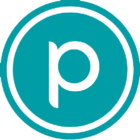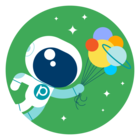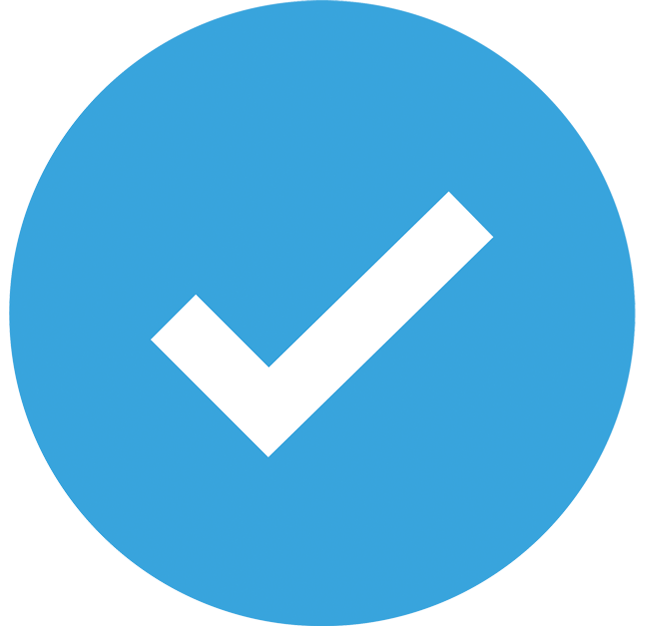Features Manager Overview
Planet Features Manager is a set of user-interface tools that help Planet customers upload, save, and manage their areas of interest (AOIs) or Features for use on the Planet Insights Platform.
Saving an AOI to the Planet Insights platform can improve the efficiency and reliability of data discovery and delivery workflows. It also enables you to save your AOIs once and reference them, as needed, across the platform.
What’s New
- Features Manager no longer has a 5k Feature upload limit
- After uploading Features, users are now prompted to review their uploads before they can be saved to a Feature Collection
- Support for saving additional metadata properties
- Asynchronous uploads
Upload Features with Asynchronous Uploads
Supported File Types
GeoJSON, Shapefile, KML, KMZ, and GeoPackage
How to Upload Features
- Upload your files by dragging and dropping them onto the map view in Features Manager.
- You should see a confirmation message like the one below. You can close this view and navigate to the File Uploads panel using the icon at the bottom left of the navigation.
- In the file uploads panel, you should see the file you uploaded in the uploaded or to review tabs. If it is in to review, it likely means our system found geometry-related errors in your files and requests your review to fix them.
- Select Complete import from the uploads panel to open the review modal if your upload requires review. In the modal, you can:
- Manually approve or reject alternative geometry options that will fix upload errors
- Select Accept all to approve all alternative suggestions simultaneously.
- Next, a prompt lets you map and select properties to save with your uploaded file(s). Feature identifier, title, and description properties are required, and you can map properties in your files to these standard property fields. Additionally, you can select to import more properties if that is helpful.
- After reviewing geometry errors and mapped metadata properties, your dataset should be uploaded and accessible under the Uploaded tab in the File Uploads panel. You can view your data, copy feature references, open AOIs in Explorer, and manage quota (for applicable datasets).
Additional Resources
For more information on Features Manager, check out the Planet University Intro to Features Manager course.