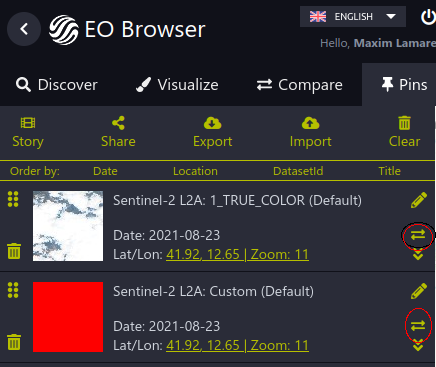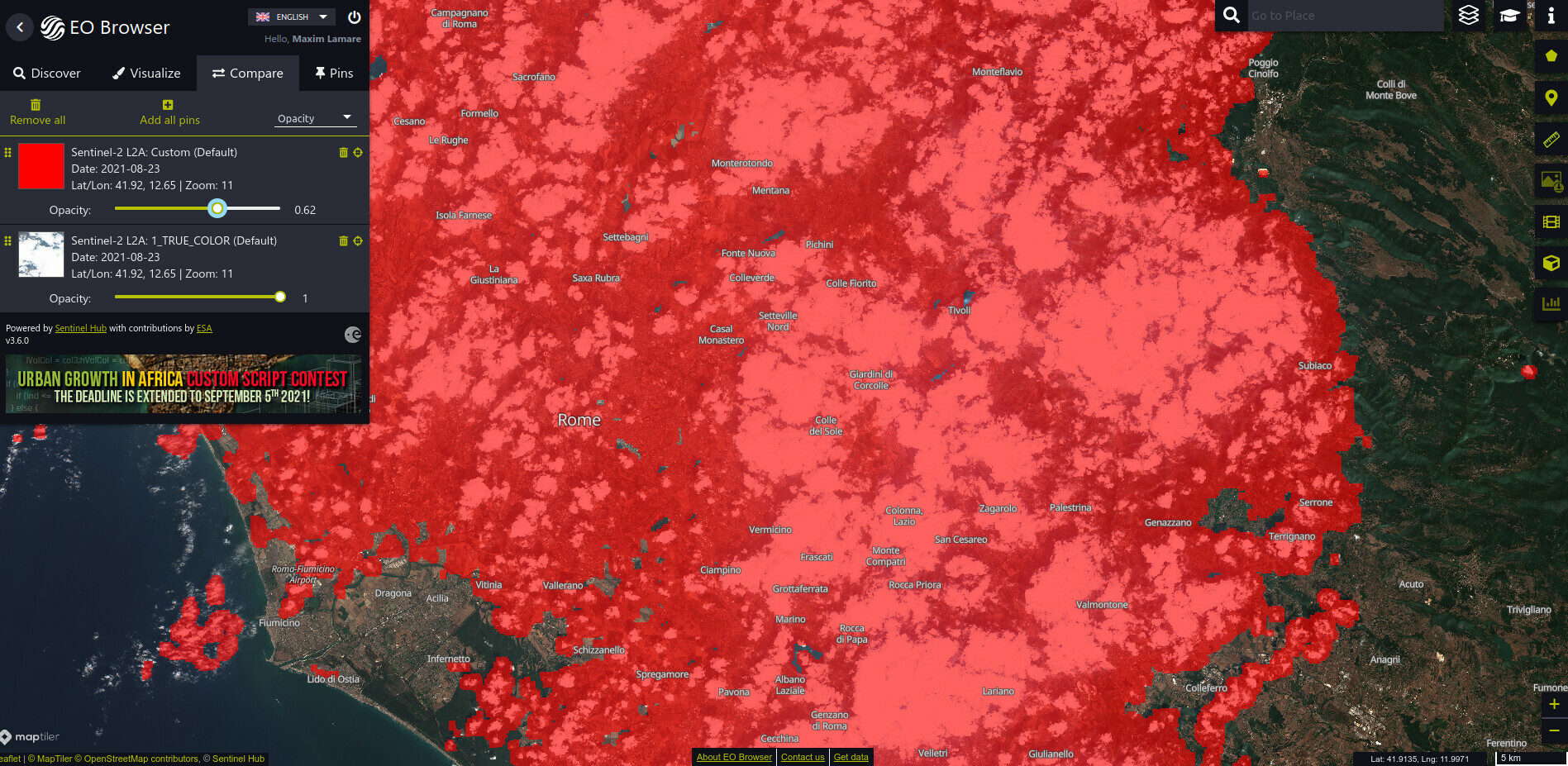Hello,
I’m using the Statistical API to return daily average NDVI for my areas of interest. I adjusted the dataMask to mask pixels with a CLM>0. However, when I graphed the average NDVI over time, I noticed it looked like I still had a lot of values that included clouds. To investigate this, I returned a histogram of the CLP. With this data I saw that my the adjusted dataMask is not excluding many pixels with high probability of being a cloud.
Is there a better way of adjusting the dataMask to exclude more cloudy pixels?
Here is an example of my output. As an example, based on this return “{‘lowEdge’: 0.9, ‘highEdge’: 1.0, ‘count’: 135}” , shouldn’t these 135 pixels be masked as a cloud?
{'interval': {'from': '2018-04-18T00:00:00Z', 'to': '2018-04-19T00:00:00Z'},
'outputs': {'clp': {'bands': {'B0': {'stats': {'min': 0.01568627543747425,
'max': 0.2980392277240753,
'mean': 0.09072063327647545,
'stDev': 0.07838087879454707,
'sampleCount': 16400,
'noDataCount': 14060},
'histogram': {'bins': [{'lowEdge': 0.0,
'highEdge': 0.1,
'count': 1941},
{'lowEdge': 0.1, 'highEdge': 0.2, 'count': 104},
{'lowEdge': 0.2, 'highEdge': 0.30000000000000004, 'count': 295},
{'lowEdge': 0.30000000000000004, 'highEdge': 0.4, 'count': 0},
{'lowEdge': 0.4, 'highEdge': 0.5, 'count': 0},
{'lowEdge': 0.5, 'highEdge': 0.6000000000000001, 'count': 0},
{'lowEdge': 0.6000000000000001,
'highEdge': 0.7000000000000001,
'count': 0},
{'lowEdge': 0.7000000000000001, 'highEdge': 0.8, 'count': 0},
{'lowEdge': 0.8, 'highEdge': 0.9, 'count': 0},
{'lowEdge': 0.9, 'highEdge': 1.0, 'count': 0}],
'overflowCount': 0,
'underflowCount': 0}}}},
'ndvi': {'bands': {'B0': {'stats': {'min': 0.10387745499610901,
'max': 0.8373151421546936,
'mean': 0.6092928273109799,
'stDev': 0.15072109055018723,
'sampleCount': 16400,
'noDataCount': 14060}}}}}},
Here is the script I used:
time_interval = '2017-01-01', '2021-06-30'
ndvi_evalscript = """
//VERSION=3
function setup() {
return {
input: [
{
bands: [
"B04",
"B08",
"CLM",
"CLP",
"dataMask"
]
}
],
output: [
{
id: "ndvi",
bands: 1
},
{
id: "clp",
bands: 1
},
{
id: "dataMask",
bands: 1
}
]
}
}
function evaluatePixel(samples) {
// masking cloudy pixels
let combinedMask = samples.dataMask
if (samples.CLM > 0) {
combinedMask = 0;
}
// cloud probability normalized to interval [0, 1]
let CLP = samples.CLP / 255.0;
return {
ndvi: [index(samples.B08, samples.B04)],
clp: [CLP],
dataMask: [combinedMask]
};
}
"""
aggregation = SentinelHubStatistical.aggregation(
evalscript=ndvi_evalscript,
time_interval=yearly_time_interval,
aggregation_interval='P1D',
resolution=(10, 10)
)
input_data = SentinelHubStatistical.input_data(
DataCollection.SENTINEL2_L2A,
maxcc=0.20
)
histogram_calculations = {
"clp": {
"histograms": {
"default": {
"nBins": 10,
"lowEdge": 0.0,
"highEdge": 1.0
}
}
}
}
ndvi_requests = []
for geo_shape in polygons_gdf.geometry.values:
request = SentinelHubStatistical(
aggregation=aggregation,
input_data=[input_data],
geometry=Geometry(geo_shape, crs=CRS(polygons_gdf.crs)),
calculations=histogram_calculations,
config=config
)
ndvi_requests.append(request)