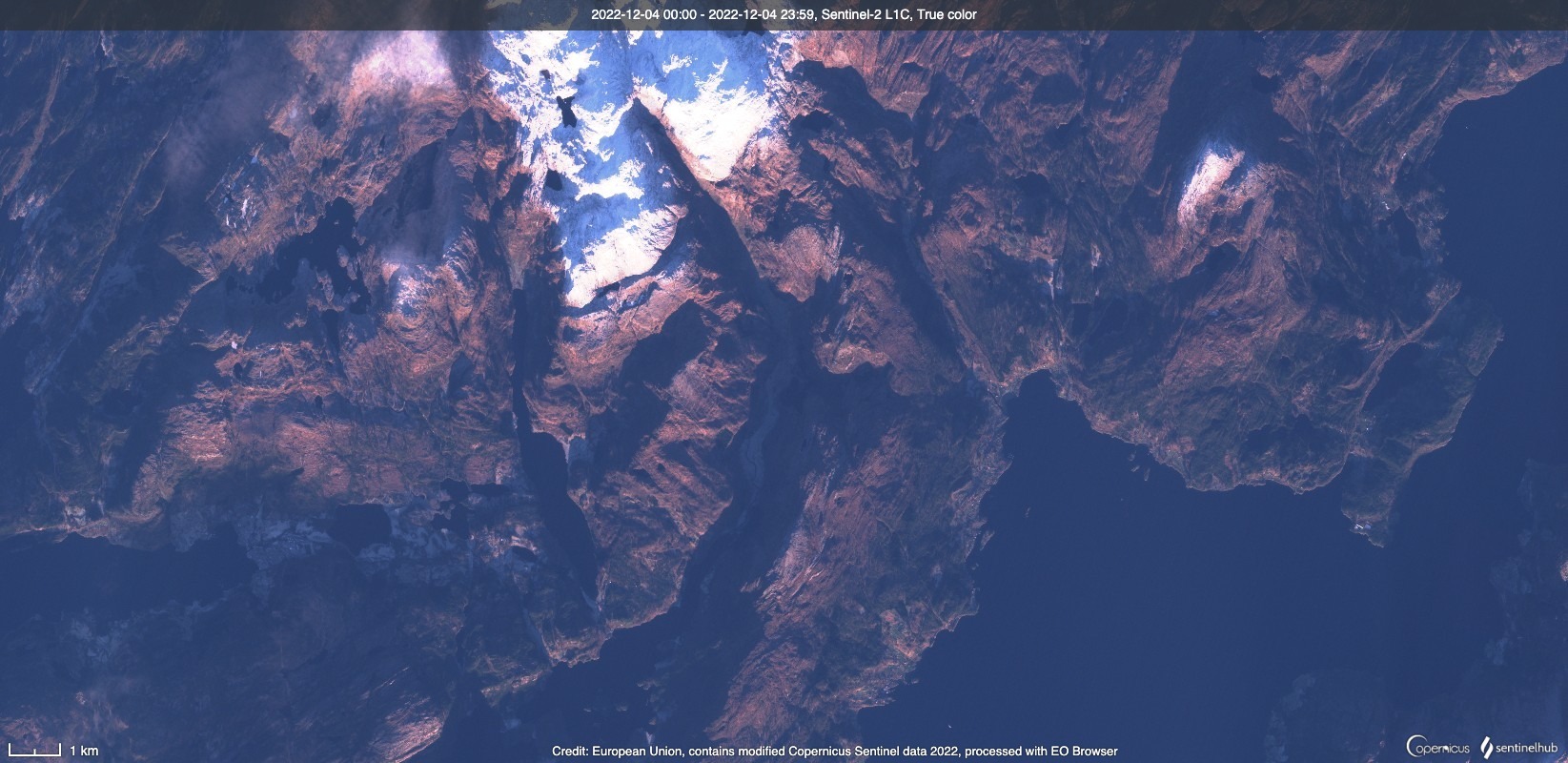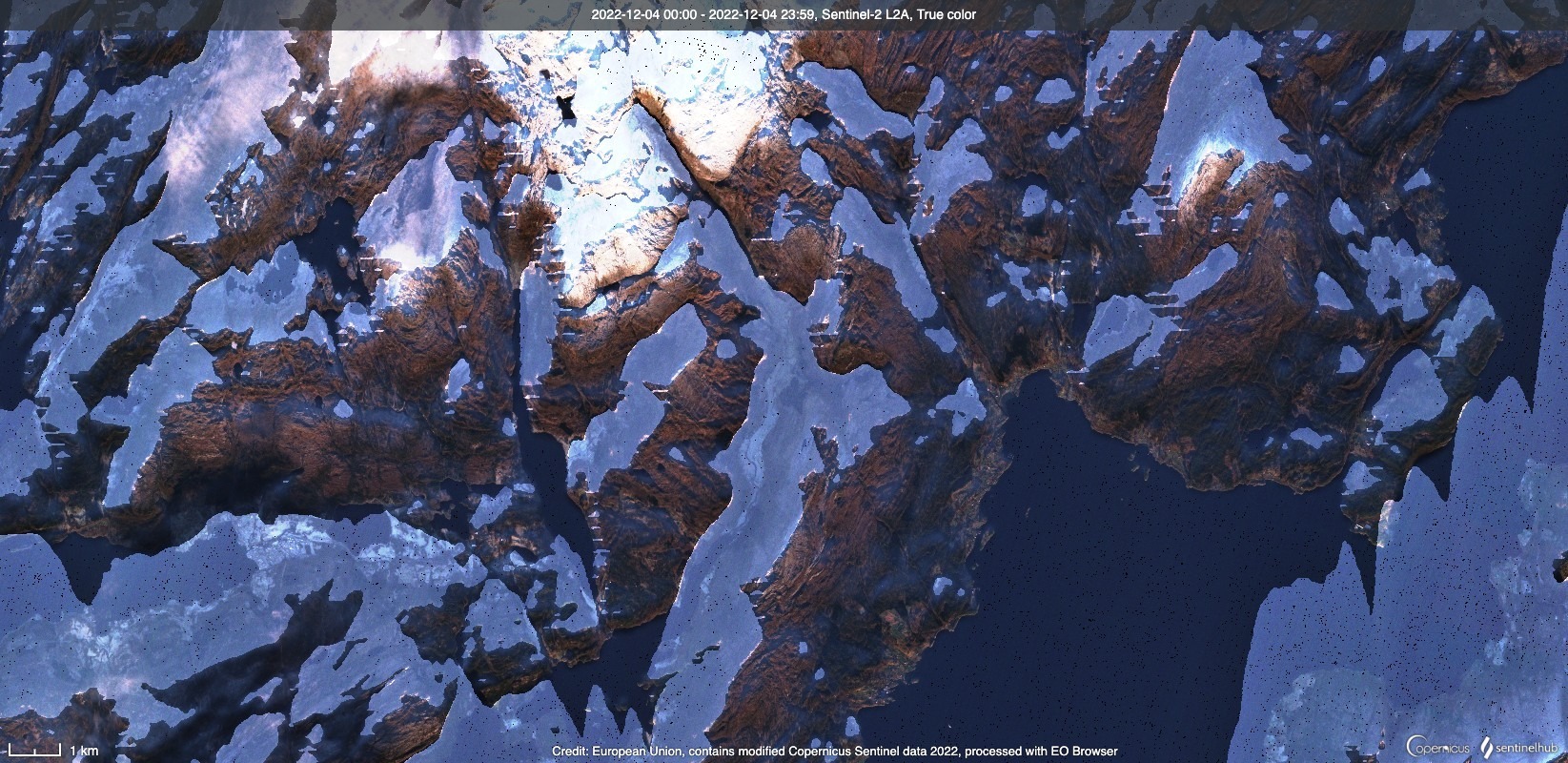I notice that the Sentinel-2 images for Norway in EO-browser, this time of year seem to have a layer that masks what looks like areas that are effected by shades from the mountains. Is it possible to turn this off?
My main interest for using these images is to explore ice-cover on lakes of recreational purposes (skating). We inspect the images visually and the shading makes the images harder to read.