Hi,
I just need some help adding a legend data to my script for use in EO Browser. I have looked online and tried to figure out how to put it into the script, but nothing seems to work. I am using a script already made, available in the Github, by Mohor Gartner… any help would be super appreciated. I do not really know how to code at all.
Here is the script : Land Surface Temperature (LST) Mapping Script | Sentinel-Hub custom scripts
This is where the color gradient is specified :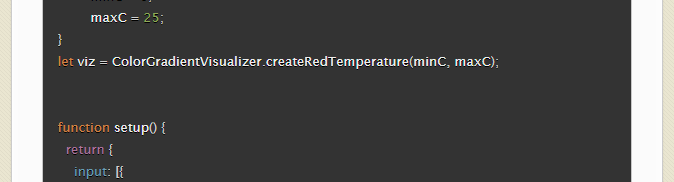
I imagine adding the legend has something to do w/ that line?
Thanks so much,
Remy