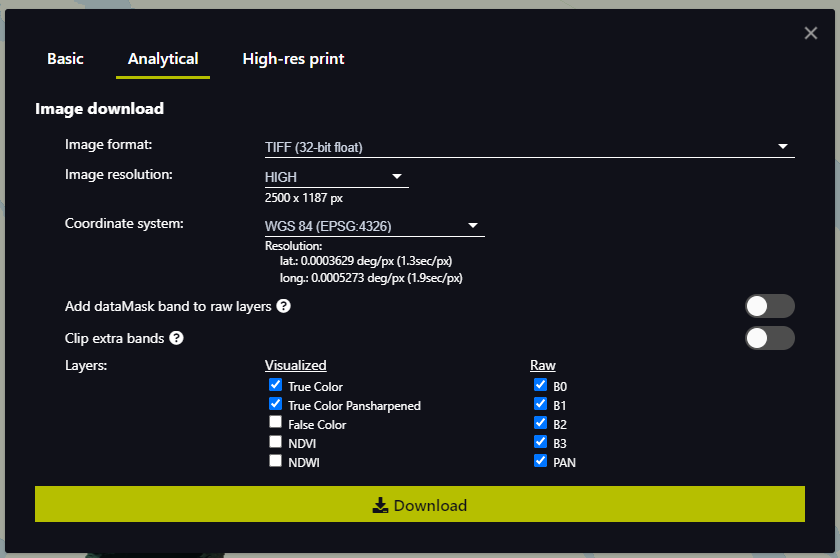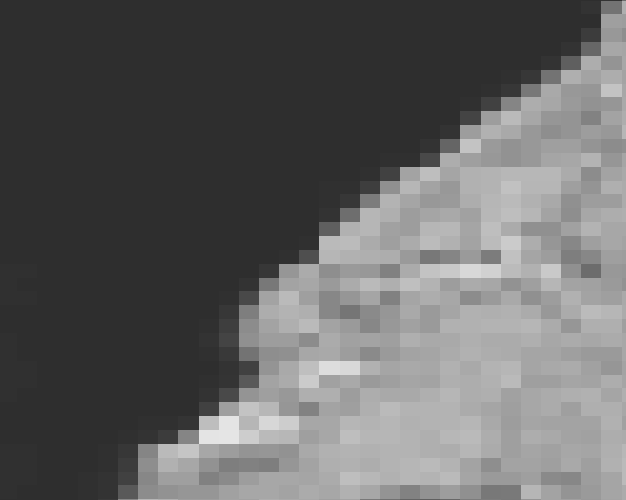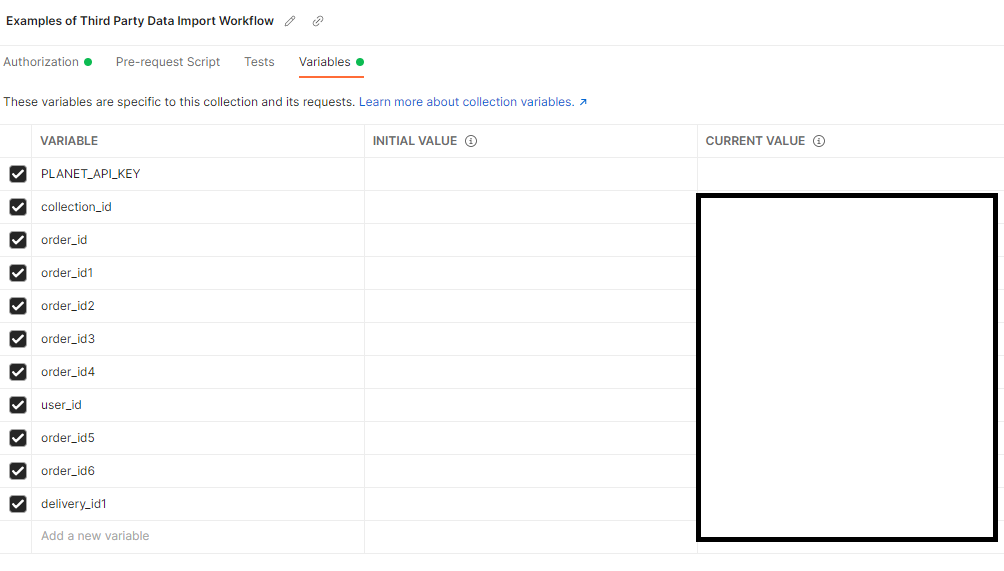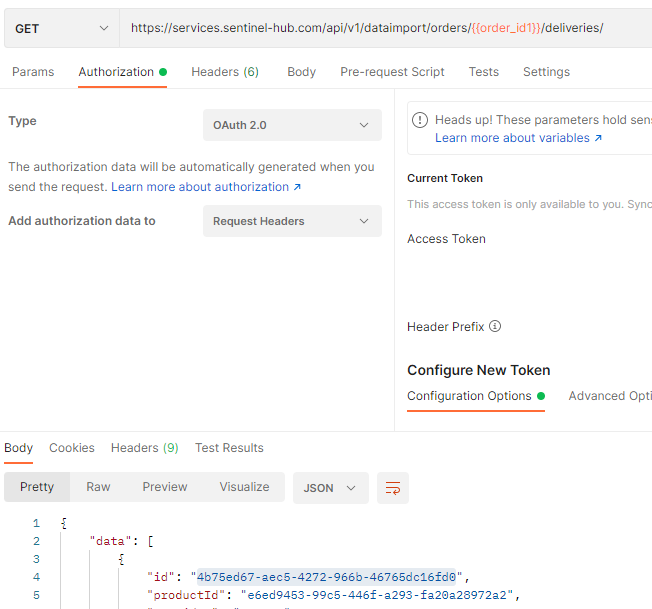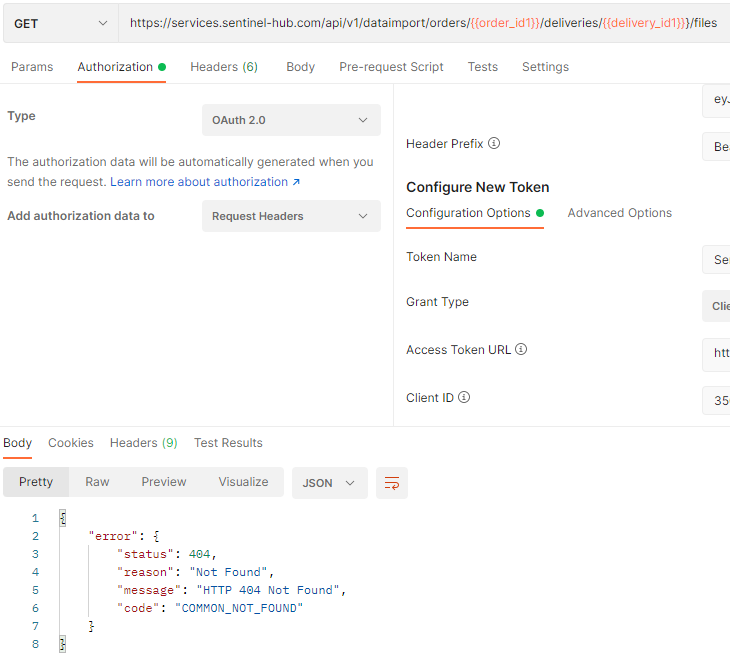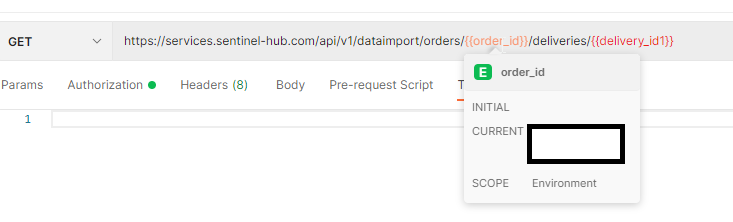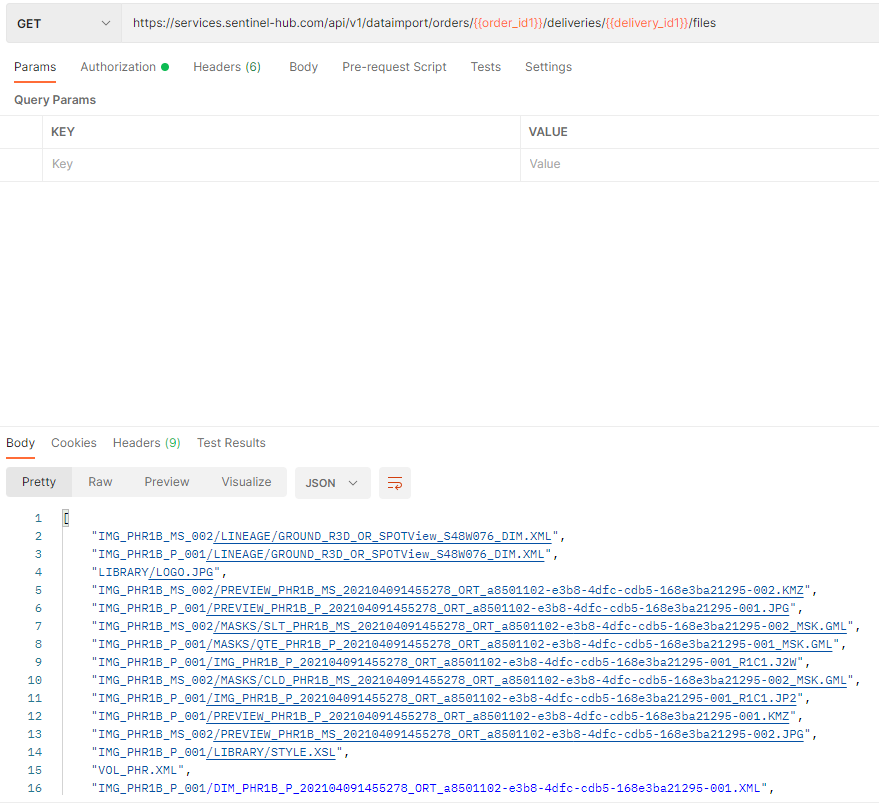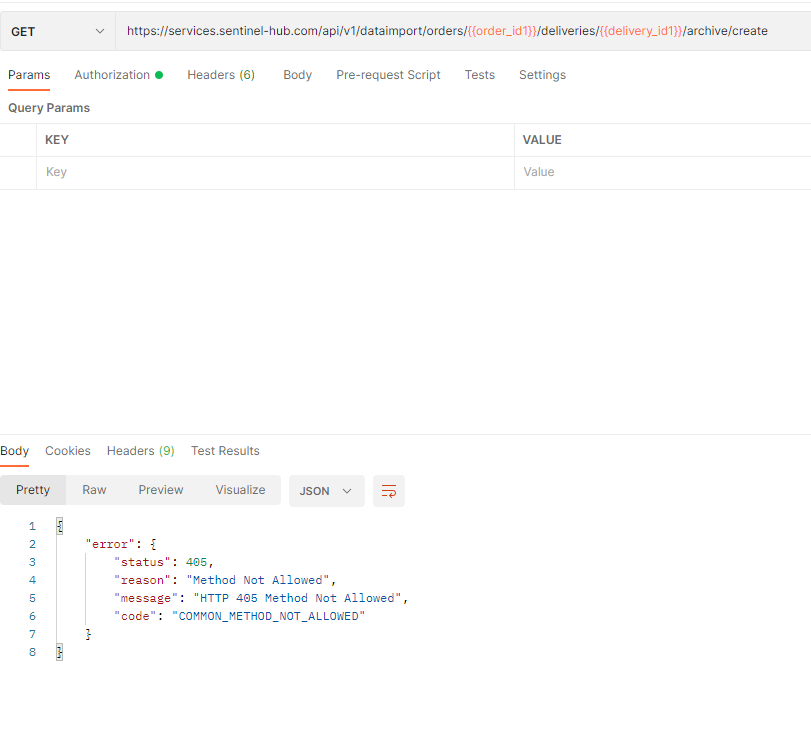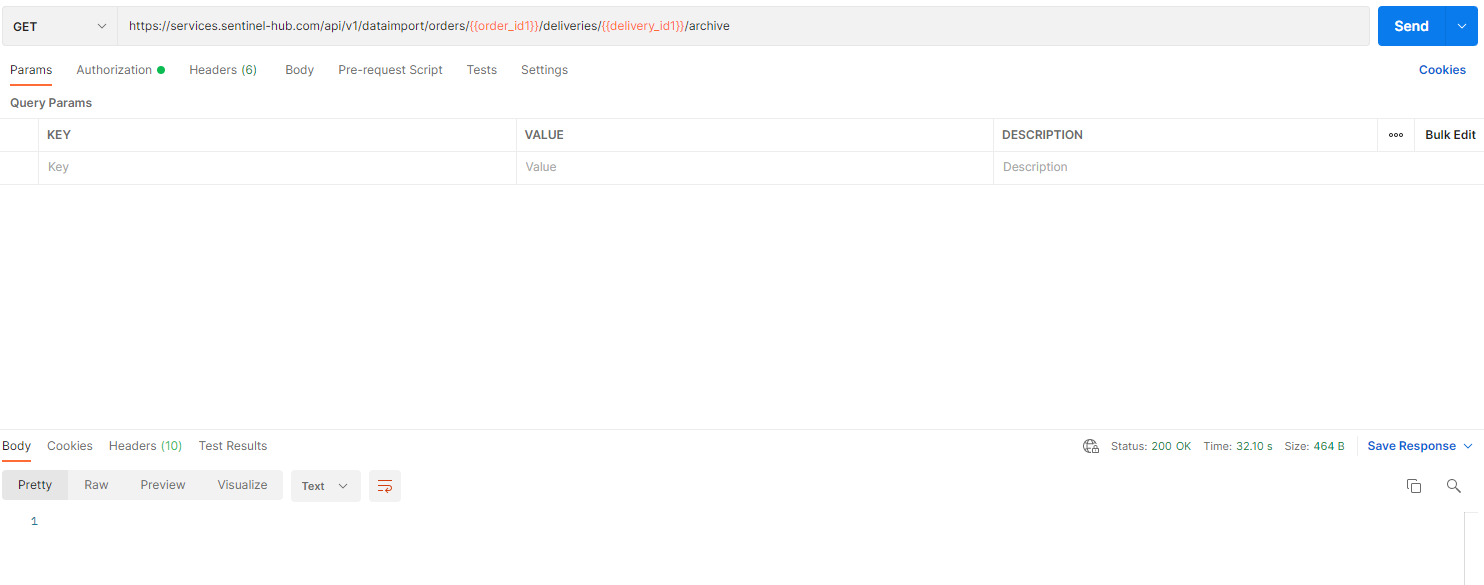Hi,
I am looking to download data I have ordered in the EO Browser. I would like to download the R G B NIR and PAN raw files to perform pan sharpening in an alternative software.
I was provided a link to this forum as guidance to download: https://shforum.sinergise.com/t/pleiades-panchromatic-at-0-5/4731…. I am unsure how this method differs from downloading it directly from the Sentinel Hub EO Browser interface? If I download the images in the EO Browser interface, and under the analytical option selected TIFF 32-bit float, image resolution - high, and coordinate system WGS 84 and then selected the relevant bands. Once the zip file downloads and I extract, I receive an error message: error 0x80070057 the parameter is incorrect - for the B0 file, can you advise.
Thank you for your time and support.