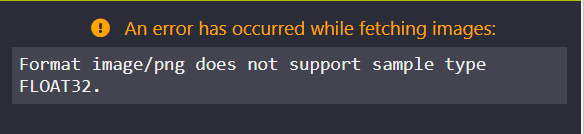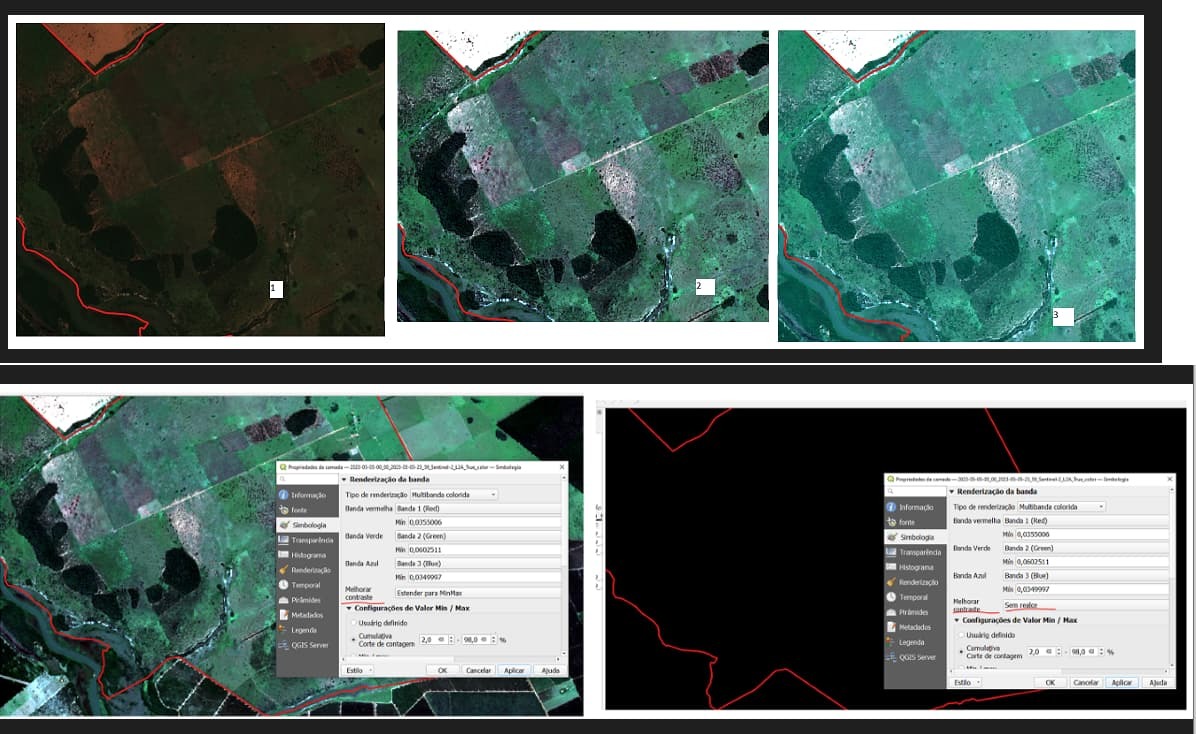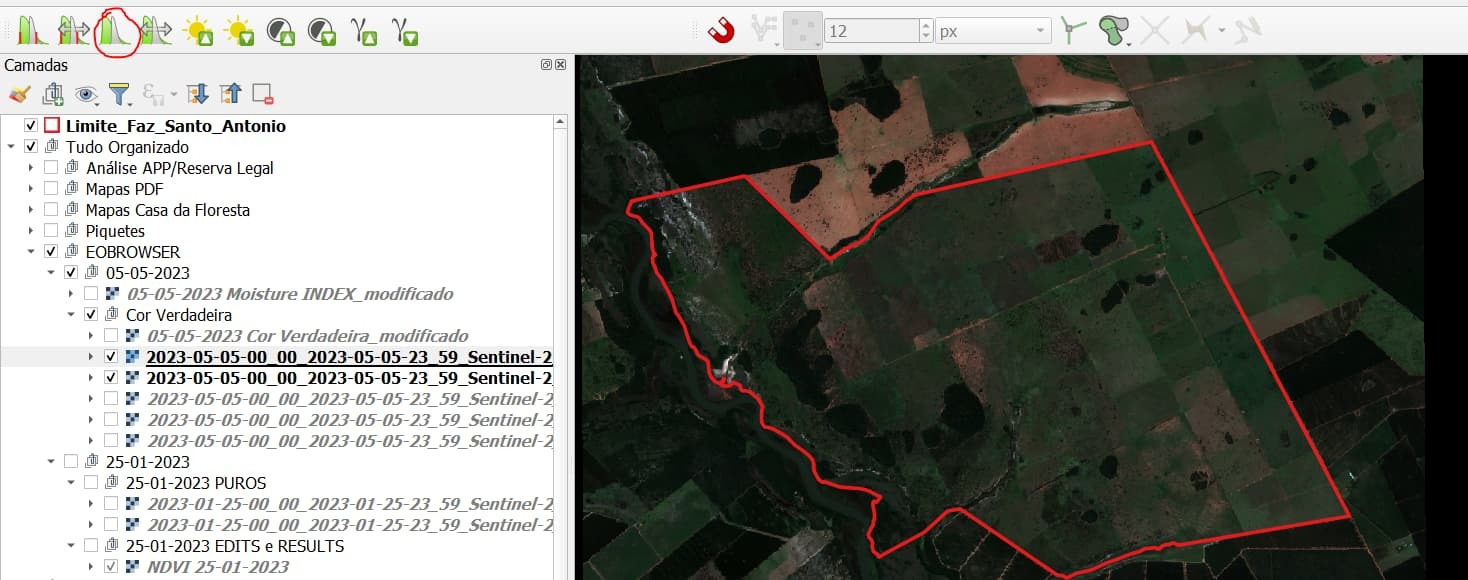Hello there! I would like some tips about these topics please.
1) True Color
1.1) When I view the True Color option of a particular area on EOBROWSER, I can see the vegetation and crops without any issues, but when I download it and open it in QGIS, often the bare soil appears whitish (sometimes full white where it would be brown) and the colors are not the same.
1.2) I have noticed that the resolution for True Color appears to be improved for below 10m pixel on EOBROWSER. I would like to know if this is a filter or why it is so.
2) NDVI
2.1) When I view the NDVI on EOBROWSER, the scale seems a bit strange. When I download the NDVI and open it in QGIS, the pixel value is very different from when I create the NDVI using Bands 8 and 4 ((B8-B4)/(B8+B4)). Why does this happen?
Thanks for the attention, hope could be clear with my questions about the imagery,
Enrico Marques