I am trying to download my first Pleiades image using the EO browser. I can see below the ‘My orders’ tab that I have two finished orders. However, I don’t know how to download raw band images. Could you please help me with this?
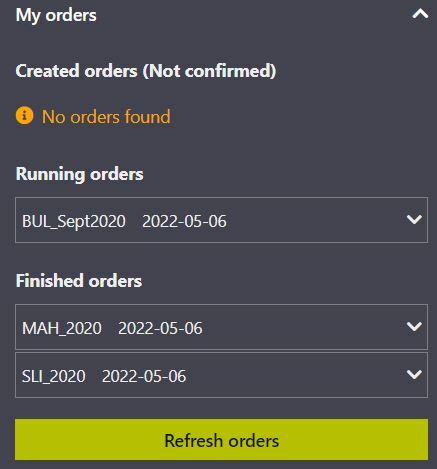
I am trying to download my first Pleiades image using the EO browser. I can see below the ‘My orders’ tab that I have two finished orders. However, I don’t know how to download raw band images. Could you please help me with this?
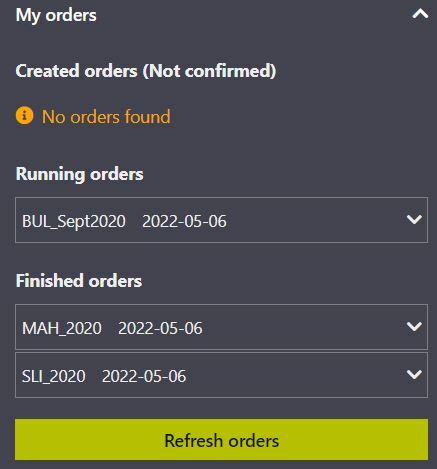
Enter your E-mail address. We'll send you an e-mail with instructions to reset your password.