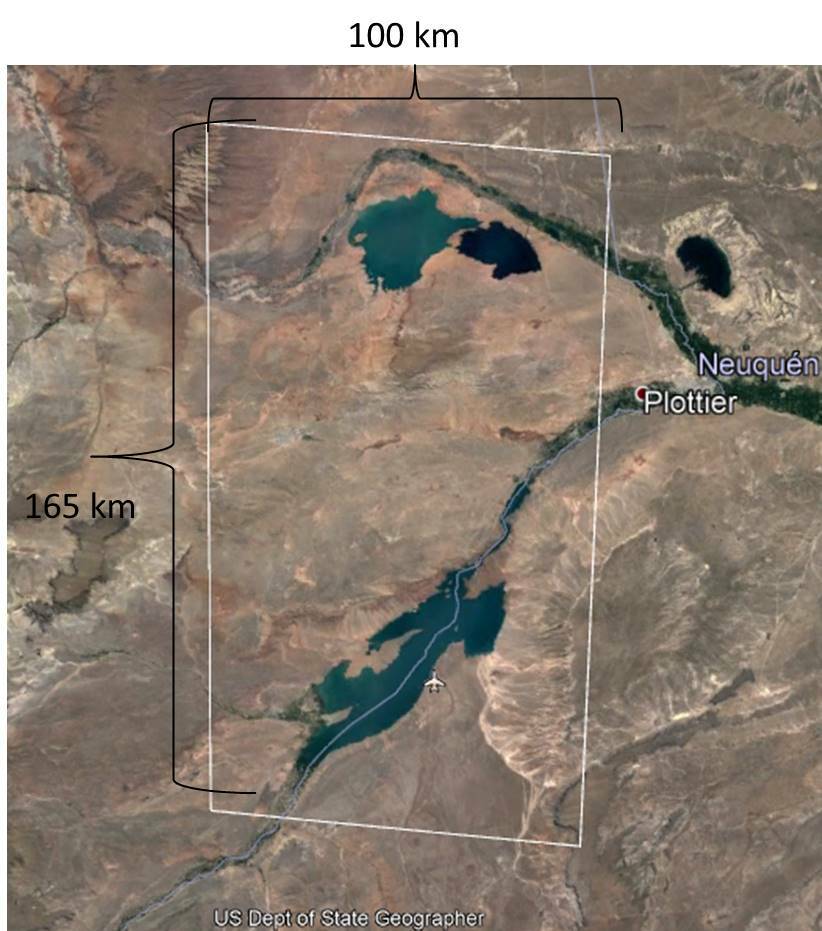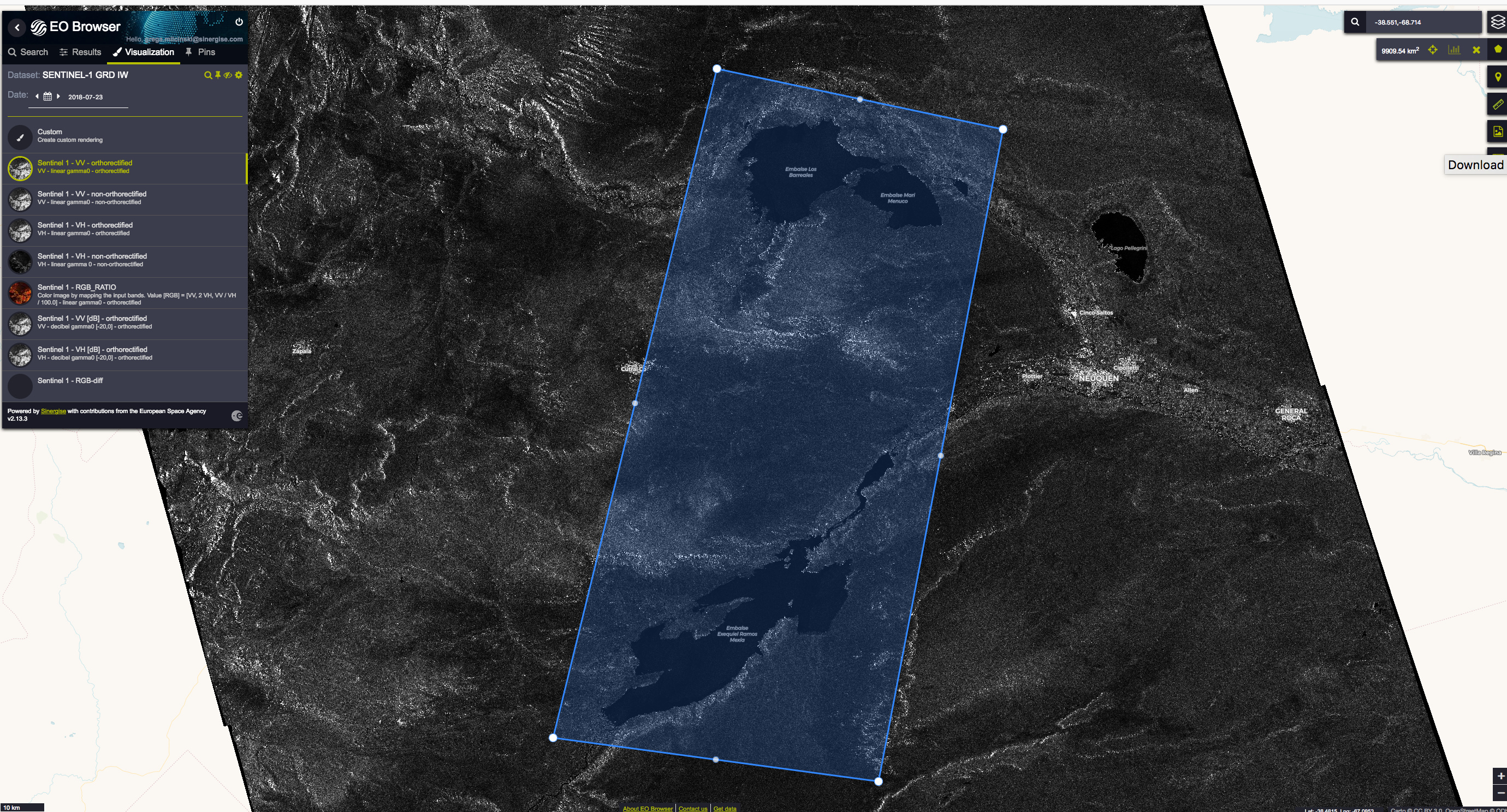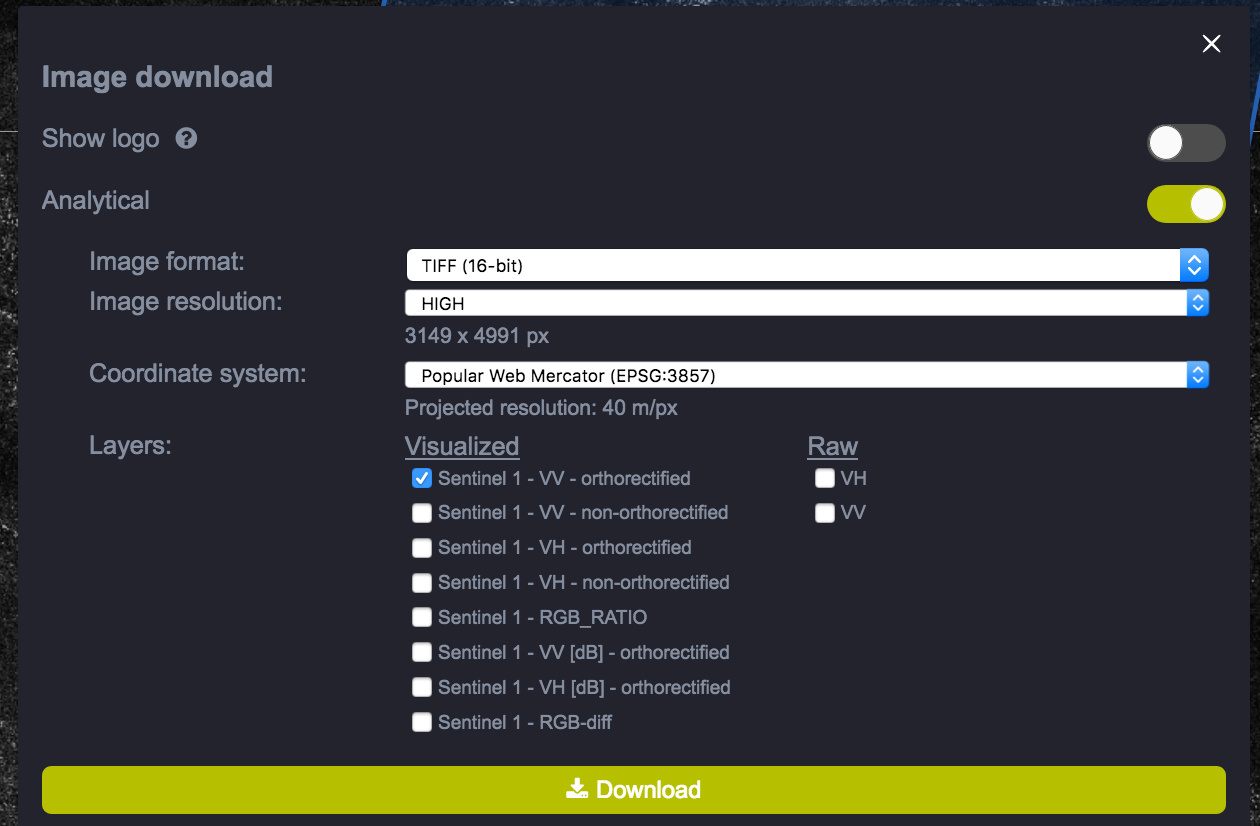Good morning:
I’m working with EO Brower for the first time. I have downloaded Sentinel 2 images without any problem and I must tell you that the tool is wonderful !.
Now I want to download images Sentinel 1 … I am following the same steps and the program shows me (in the bar on the left), all the available images according to my search criteria. My problem is that when I want to access an image through the button: “Visualize” … a text is displayed on the map that says: “Sentinel HUB WMS The bounding box area is too large! Please zoom in”.
I want to tell you that my area is approximately 6000 km2. It is a reservoir in Argentina. I have tried several times and it has not been possible to visualize or download the S1 image.
I have asked for help writing to the email of the user’s attention office and they answered me that my area is probably very extensive.
I tried again reducing my area to the maximum but the images still do not appear in the viewer.
I would like to know if I should do something else or the problem is because I need to have a special user payment.
Another question: to use the WMS service in QGIS, should I pay?
Thanks from now, greetings