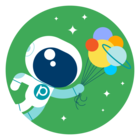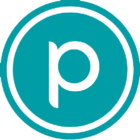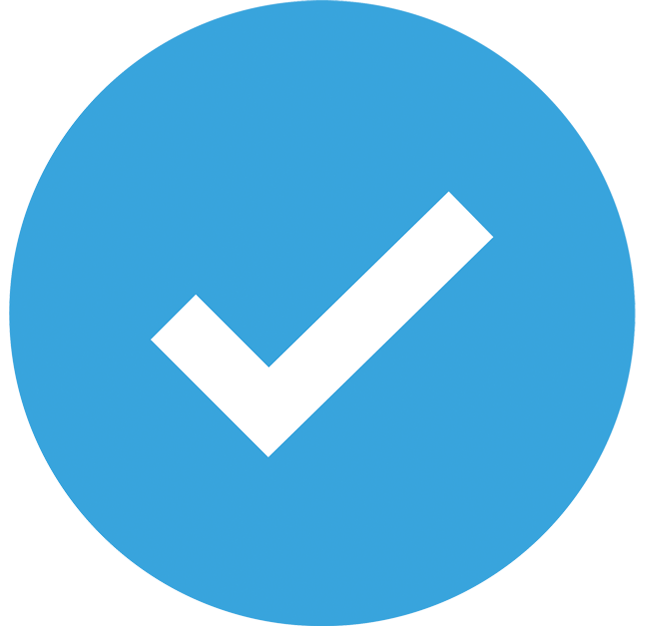Hi, I’m having issues with the ‘harmonized’ PlanetScope data products.
I have been downloading several such scenes and after saving the extracted data folders on disk, the products seem not be the harmonized versions of the scenes. I posted a related question in the forum some months ago but I realize that, from my part I correctly choose the data product to be ‘harmonized’ (please see attachment temp_screenshot.jpg) while ordering. Nowhere in the downloaded files (.tif extension, manifest json file) is there an indication of the product being harmonized, it looks like an ordinary surface reflectance composite scene.
For reasons I don’t understand, on the only 2 instances where I received properly annotated ‘harmonized’ products, the extracted folder had a different structure (attachment temp_screenshot_2.jpg). Usually each downloaded product gets extracted in a single folder that contains the ‘manifest’ and ‘catalog’ files.
I would really appreciate some assistance/ clarifications here. I’m happy to provide more information on orders/folders/ files etc upon request.
Best regards,
Efi