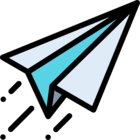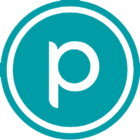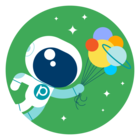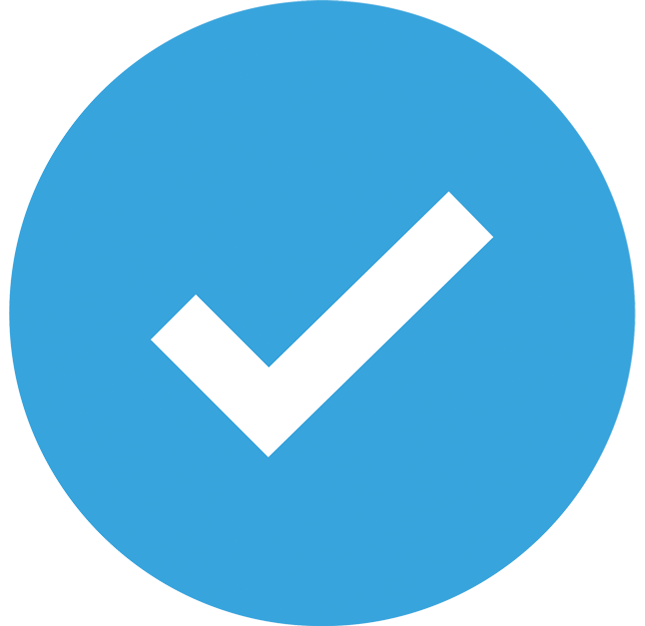Hi all,
I’m working with PlanetScope SuperDove UDM2.1 data in ArcGIS Pro and I’m trying to better understand how to interpret and visualize clear pixels in the UDM RGB composite.
As I understand it, the default RGB band mapping is:
-
Red = Clear
-
Green = Snow
-
Blue = Shadow
To work around this, we’re also testing the individual UDM bands using Extract Bands and the Raster Calculator, creating binary layers like:
Con("UDM2_B1" == 1, 1, 0)
(assuming Band 1 = Clear), so that:
-
1 = clear pixel
-
0 = not clear
This is giving us a more direct view of which pixels are flagged as usable. Are we on the right track with that approach?
I'd love to hear how others:
-
Visualize or validate clear pixels in RGB composites
-
Work with UDM2 bands in ArcGIS Pro or QGIS
-
Apply symbology or classification to quickly identify good pixels for analysis
We’re using this for water quality and algal bloom detection, so identifying usable pixels accurately is important for our downstream work.
Any advice, workflows, or visuals would be super appreciated!
Thanks so much,
Brealynn Harper